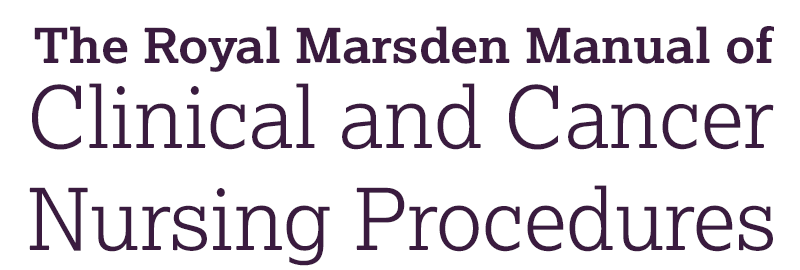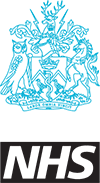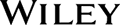As a general tip, wherever you see a pink box or pink text its telling you , you add or edit content.
There are two ways of adding a custom procedure:
Click on procedures and use the Create custom procedure button
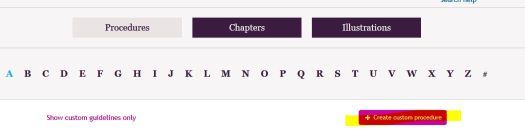
Or click Admin pages and select create custom procedure from the left navigation

Then Simply follow the instructions on the page
You have the option to associate your custom procedure to a chapter so it appears within the other procedures in that chapter. Your custom content is always displayed in pink making it stand out from the rest of the content.

When attaching a file we recommend using a PDF, all PDF files uploaded will get indexed overnight making their content searchable from within the site.
When adding a review date you can choose from the defualt options 1 year 2 year or 3, or simply enter your own date
Remember to Click Save
It's automatically added to the procedure list and to the chapter list (if it has been associated with a chapter). The process is the same for linking to conent out side of the site. Clicking the link takes you to that custom content.
If you do not associate your custom procedure with a chapter it will appear in Chapters> My Content. If you then want to associate your procedure to a chapter, simply click on it and edit it. Select your chapter and Save.
When going back to the home page the last five added Custom Procudures are quickly viewable.